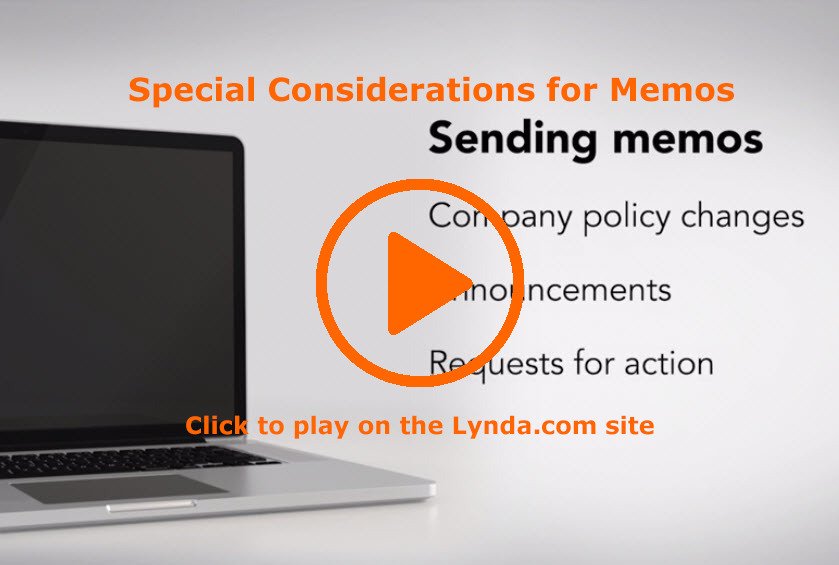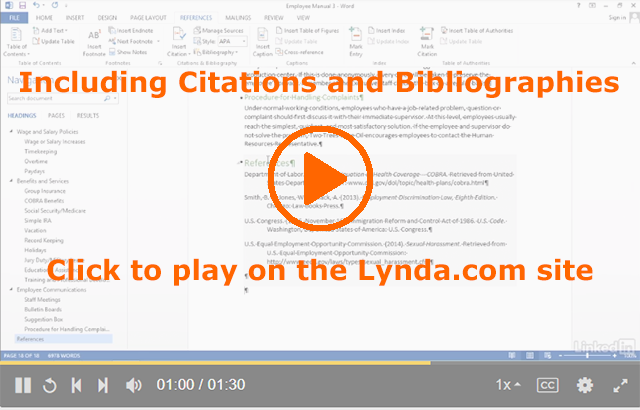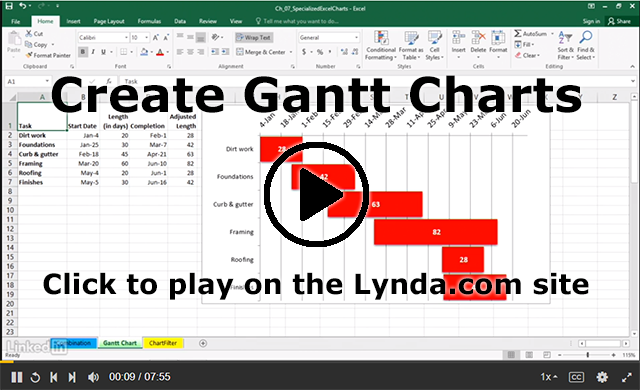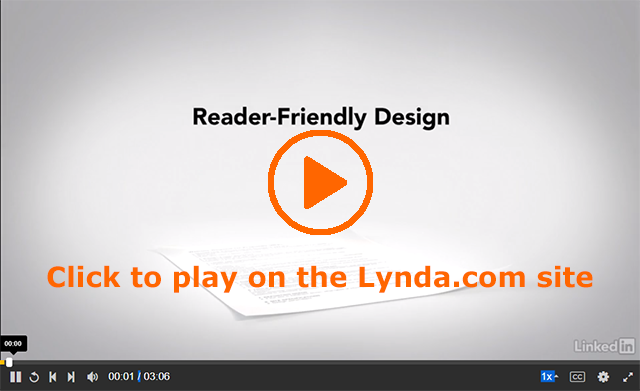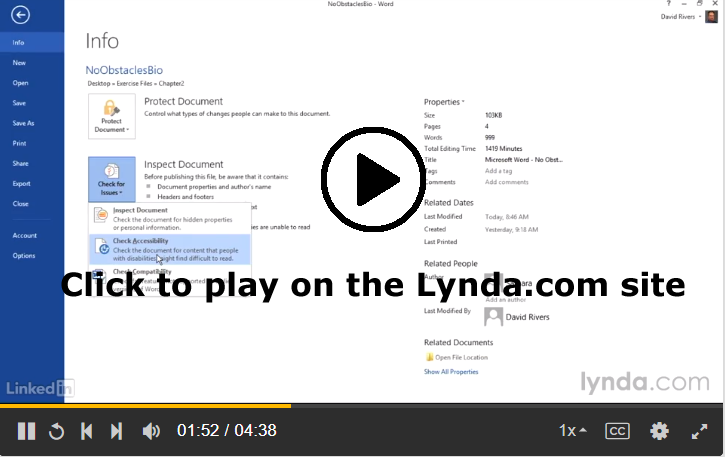This video shares a collection of “Best Performance Review Tips” from Mary Abbajay and the Washington Business Report. All of the tips are useful, but I want to stress your advice that you should go through the entire term (she says “year”) and gather your accomplishments to support your argument.
Abbajay advises that you can’t rely on your boss to remember all the great things that you have done. The same applies to me. There are nearly 100 students in the course, so it’s difficult for me to remember everything that you have done. I have the gradebook, but we all know that you are more than a few checkmarks in a gradebook. Be sure that you show me your accomplishments in your final.
Watch the video for further advice:
Note: This video has closed captioning, so it does not need a transcript.